#29. Harnessing Text-to-Speech Technology in the EFL/ESL Classroom
Harnessing Text-to-Speech Technology
in the EFL/ESL Classroom
In today’s tech-savvy educational landscape, finding innovative tools to enhance learning is crucial, especially in the EFL/ESL classroom. One such tool that has gained popularity among teachers is the Natural Reader (NR) app. This powerful text-to-speech application allows teachers to create engaging reading and listening passages by converting text into speech. Let’s explore creative uses of the NR app in EFL/ESL lessons and compare it to the built-in text-to-speech features on MacOS and iPad.
Teachers can use the NR app to prepare reading passages, which the app reads aloud. Students follow along, improving their pronunciation, intonation, and fluency. This method provides a natural flow of English, helping students grasp the rhythm and nuances of the language. Students can also listen to passages read by NR and answer comprehension questions tailored to current lesson themes, vocabulary, or grammar points, making it a versatile tool for developing listening skills.
Using the NR app, teachers can play text passages while students write down what they hear, enhancing their listening and writing skills simultaneously. Additionally, students can write short stories or essays and convert them into audiobooks using the NR app. Listening to their work read aloud boosts confidence and helps them identify areas for improvement. Teachers can input challenging vocabulary or sentences into the NR app, providing students with audio guides for pronunciation practice, particularly useful for difficult sounds and stress patterns.
Comparing NR with built-in MacOS/iPad text-to-speech features, NR stands out for its user-friendly interface and educational focus. The app offers a wide range of voices and languages and includes features like synchronized text highlighting. However, the subscription cost for full features, potential overreliance on technology, and internet dependency for some functions are limitations. On the other hand, MacOS/iPad text-to-speech features have no additional cost and integrate seamlessly with other Apple apps. Features like Speak Screen and VoiceOver are simple and accessible, with offline functionality. Yet, these built-in features offer limited customization and fewer educational tools and are restricted to Apple devices.
For teachers and students in Grades 3-6, the Natural Reader app tends to be more user-friendly due to its intuitive design and educational focus. The app’s customization options and specialized features enhance the learning experience with interactive and engaging activities. However, the built-in MacOS/iPad features are a practical alternative, especially for schools with budget constraints or those within the Apple ecosystem.
Both the Natural Reader app and built-in MacOS/iPad text-to-speech features offer valuable benefits for EFL/ESL education. The NR app excels in ease of use and educational features, making it a top choice for dynamic and engaging lessons. However, the built-in text-to-speech features on MacOS and iPad provide a viable alternative. Integrating these tools into your teaching toolkit can significantly enhance the learning experience, providing students with diverse and interactive ways to develop their English language skills. By leveraging the power of text-to-speech technology, we can create a more inclusive and engaging classroom environment, catering to the diverse needs of EFL/ESL learners and helping them achieve their full potential.
__________
Bullet Points:
Use text to speech for
- Fluency Practice
- Listening Comprehension Activities
- Dictation Exercises
- Creating Audiobooks
- Pronunciation Guides
IMPORTANT NOTE: There is one downside to the Natural Reader app for those who love everything to be free, but there is a work around:
The free version of the app only allows you to generate 5 free minutes of text to speech per day. However, if you are not logged in you can just reload the page in a web browser and use it there freely instead of inside the app.

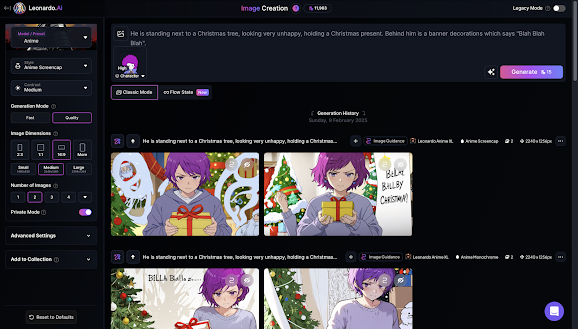


Comments
Post a Comment